How to Stop Screen From Turning Off Iphone

For optimal battery savings and security, you typically want your iPhone to lock automatically when it sits idle after a long period of time, just in case you happen to leave it unlocked and unattended somewhere.
On the other hand, sometimes you don't want your iPhone to lock automatically, and there's a setting in iOS that can prevent it from happening. We'll show you how to enable it to prevent your iPhone screen from automatically turning off.
Why would you turn Auto-Lock off?
Although most people want Auto-Lock turned on because it helps conserve power and prevents nosy people from finding your unlocked device and going through your stuff, some might opt to prevent their device from locking automatically for various reasons.
One of the most common reasons has to do with AirPlay mirroring. During which you don't want your iPhone or iPad to automatically turn off after a minute as this will interrupt the flow, forcing you to unlock your device again and restart the AirPlay stream.
Another reason to disable Auto-Lock is if you read a lot of books or websites on your device and hate when your display's back light always goes dim on you while you're in the middle of trying to read.
No matter the situation you're facing, preventing your screen from turning off automatically is a simple task and is often the solution to some of these common woes.
How to stop your iPhone screen from turning off
If you've decided to turn off Auto-Lock on your iOS device, you can do so by following these steps:
1) Launch the Settings app from the Home screen.
2) Open the Display & Brightness preferences pane.
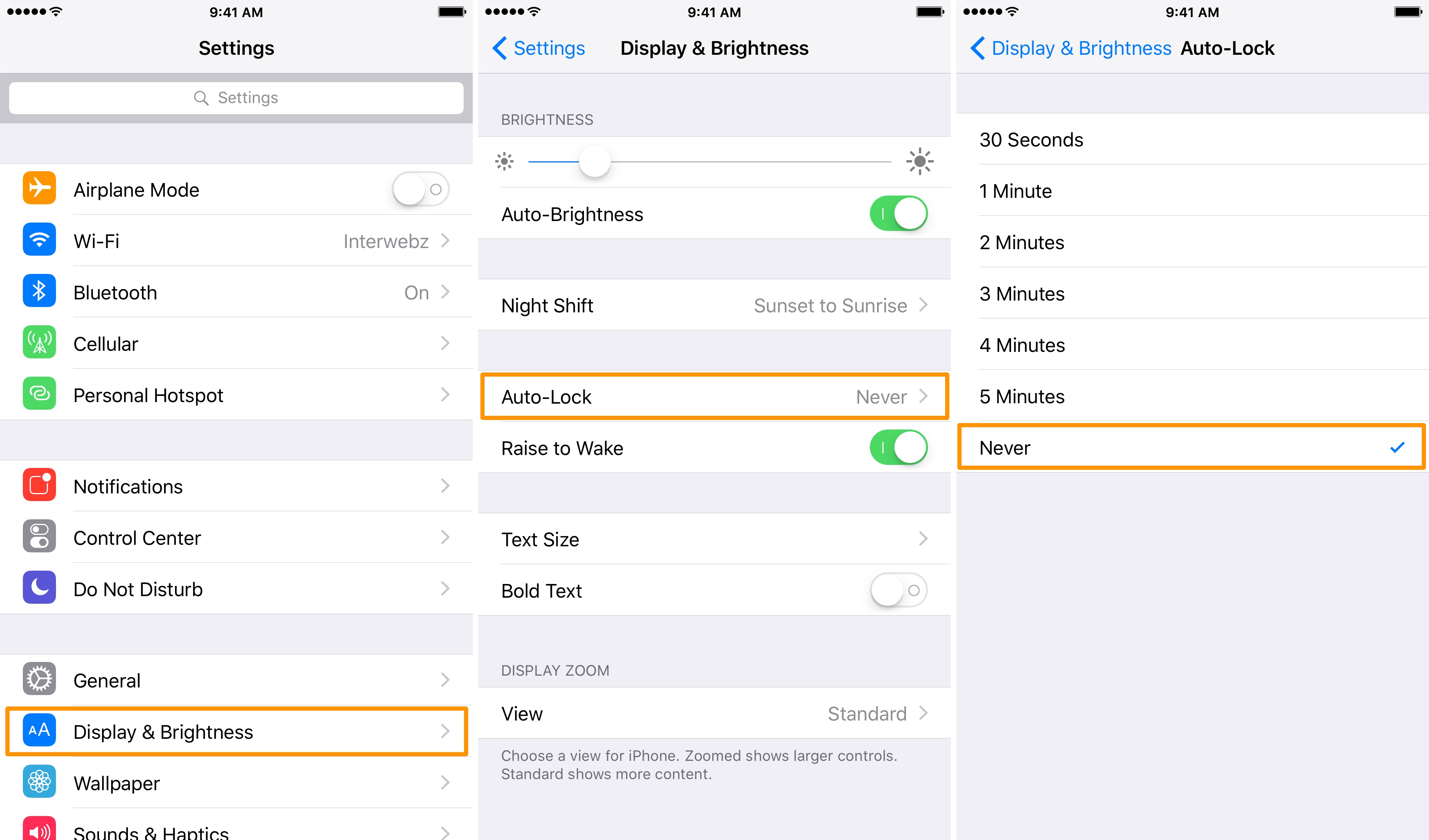
3) Tap on the Auto-Lock cell.
4) Choose Never from the list of options.
When Never is chosen from the list, your device screen won't turn off automatically after any period of time; it doesn't matter what you're doing, whether you're in an app, staring at your Home screen, or streaming via AirPlay. Keep in mind, however, that your Lock screen will still dim after a few seconds of inactivity as usual, no matter what Auto-Lock setting you choose.
Keep your iPhone screen on longer
If you feel that your current Auto-Lock setting is too short and you don't want to keep your device from Auto-Locking indefinitely, you can choose a prolonged time threshold instead. To keep your iPhone screen on longer, simply go to Settings > Display & Brightness > Auto-Lock, and select from one of the options offered, ranging from 30 seconds to 5 minutes.
Overall, the need to prevent your iPhone or iPad screen from turning off automatically comes down to a limited audience of people based on how the device is being used. Most iPhone users can benefit from Auto-Lock, so unless you're a part of that limited pool, we recommend setting the feature to a designated time limit so you get the best battery life and device security.
You might also like: Disabling Raise to Wake on your iPhone
Do you use the Auto-Lock function on your iPhone? Share why or why not in the comments below.
How to Stop Screen From Turning Off Iphone
Source: https://www.idownloadblog.com/2017/03/09/prevent-phone-screen-turning-off/